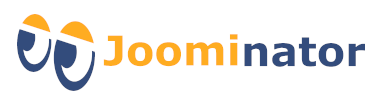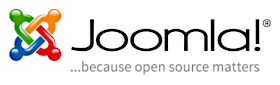Collection of useful tools (php scripts)
On this page you will find a collection of little helpers (scripts) that should simplify the use of Joomla and web servers. Some scripts have to be downloaded from the provider!
Please note!
Please delete these scripts from the web server after use or secure them with password protection! Potential attackers could use these scripts. Some of these scripts are automatically deleted after use. The use of the scripts is at your own risk!
1. Get information about the PHP configuration
With the help of the phpinfo.php script, a lot of information about the current configuration of PHP can be displayed in a clear table. To do this, simply upload the script to the desired directory and call up in the browser!
For example: www.example.com/phpinfo.php
The script provides the following information:
- PHP version
- PHP configuration
- Apache version
- Used modules
- PHP environment variables
- HTTP header
- MySQL informationen
- and a lot more!
2. Extract a ZIP file on the web server
These two scripts can be used to unzip a ZIP file directly on the web server.
- When using
unzip.php, the file name for the ZIP must be adjusted in the script. - The
kickstart.php, however, recognizes ZIP files automatically. You have to download this script from the provider's website.
Instructions on how to use these scripts can be found on this page:
3. Determine paths for Joomla!
pfade-ermitteln.php joom-config.php
For Joomla to work properly, the (absolute) paths for the tmp and logs directories must be specified correctly. Joomla stores temporary files and log files in these directories. The paths can be entered and saved in the configuration in the backend. Joomla saves these paths in the configuration.php in the Joomla root directory. If you do not have access to the backend, the paths can also be edited directly in the configuration.php. An adjustment of the paths is necessary, especially after a Joomla move. The two scripts help to set the correct paths.
Upload the script you want to your Joomla directory! The configuration.php is also located in this directory.
Then call the script in your browser, for example www.example.com/pfade-ermitteln.php
The script pfade-ermitteln.php determines the absolute path to your Joomla installation and gives the correct paths to the tmp and logs directory. You can now compare these paths with the information in the backend configuration or in configuration.php and adjust them if necessary!
Tip: If the configuration.php cannot be saved, then first change its file permissions from 444 to 644. After editing and saving, set the file permissions back to 444!
The joom-config.php script, on the other hand, reads the currently set paths and also various database information. Suggestions for new settings are made. The values can be changed there directly and the configuration.php can be rewritten.
4. Reset password
It can happen that you forget a password for a user. If this is the SuperUser, you no longer have access to the backend. This script enables you to read out all users created in Joomla and to generate a new password for a selected user! This will then be automatically sent to their saved email address.
Simply upload the script fc-passrest.php to the root directory of your Joomla installation and call it up in your browser, for example. www.example.com/fc-passreset.php
Important: For security reasons, this script is then automatically deleted. Please check that!
5. Clearly display and control OPCache
opcache-status-master.zip opcache-gui-master.zip OpCacheGUI-master.zip
You can use these scripts to determine the status of the OPCache, empty the OPCache or just remove individual files from it!
- OPCache Status offers a one-page interface for purists and comes from the PHP inventor Rasmus Lerdorf.
1. Unzip the fileopcache-status-master.zipon the computer and upload the contained subdirectory "opcache-status-master" to the Joomla root!
2. Call up the script in your browser! For example www.example.com/opcache-status-master/opcache.php - opcache-gui offers a responsive interface that makes it particularly easy to find individual files and delete them from the cache.
1. Unzip the fileopcache-gui-master.zipon the computer and upload the contained subdirectory "opcache-gui-master" to the Joomla root!
2. Call up the script in your browser! For example www.example.com/opcache-gui-master/index.php - OpCacheGUI offers the most beautiful surface and allows individual files to be deleted from the cache. The installation is a little more complicated.
1. Unzip the fileOpCache-GUI-master.zipon the computer and upload the contained subdirectory "OpCache-GUI-master" to the Joomla root!
2. You can find the information you need for further installation here: https://github.com/PeeHaa/OpCacheGUI/wiki/Installation
Important: If these scripts are to remain on the web server, they should be password-protected if the installation location is publicly accessible.